
Introduction to JavaScript
Class 4
Let's Review

Anatomy of a website
Your Content
+ HTML: Structure
+ CSS: Presentation
= Your Website
A website is a way to present your content to the world, using HTML and CSS to present that content & make it look good.
HTML is Markup
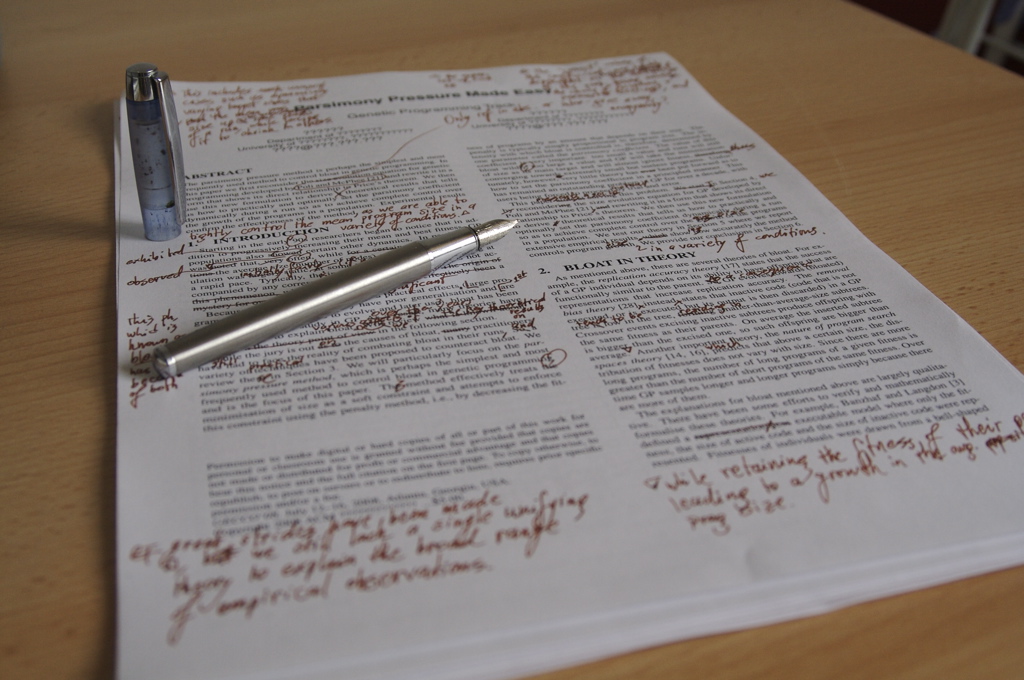
Photo credit: Nic's events cc
CSS is Style

Photo credit: pumpkincat210 cc
IDs vs. Classes
ID -- Should only apply to one element on a webpage, i.e., a webpage only has one footer.
The "#" is how you tell CSS "this is an id."
Class -- Lots of elements can have the same class, i.e., There can be many warnings on one webpage.
The "." is how you tell CSS "this is a class name."
Nesting
HTML elements "nest" inside one another

The DOM Tree
We model the nested structure of an HTML page with the DOM (Document Object Model) Tree. The browser makes a "map" of all the elements on a page.
The DOM: Sample Code
<!DOCTYPE html>
<html>
<head>
<title>Test Page</title>
<style>
h1 {
color: red;
}
</style>
</head>
<body>
<h1>My Page</h1>
<p>Hello World!</p>
<img src="http://placekitten.com/g/200/300" alt="cat"/>
</body>
</html>
The DOM: Sample Model
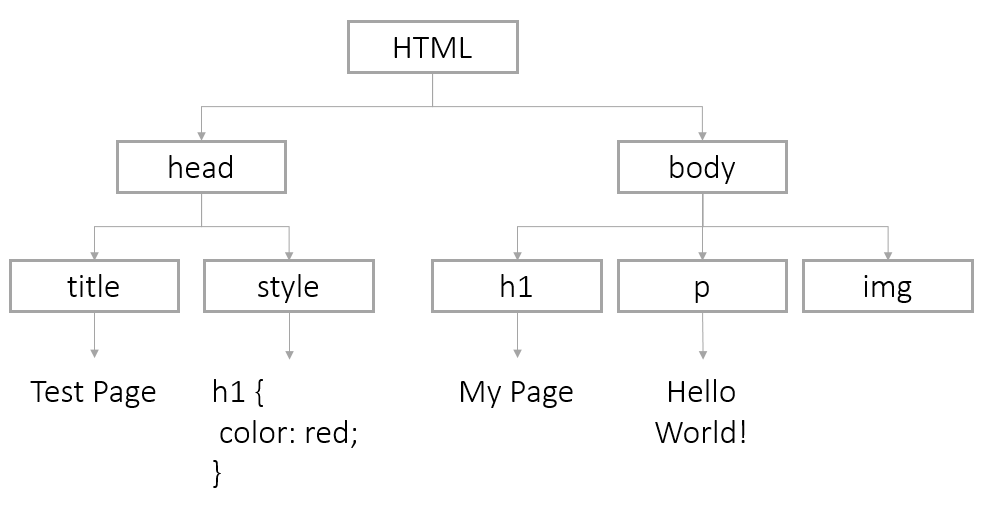
DOM Access
Your browser automatically builds a Document object to store the DOM of a page. To change a page:
- Find the DOM node and store it in a variable
- Use methods to manipulate the node
Finding Nodes
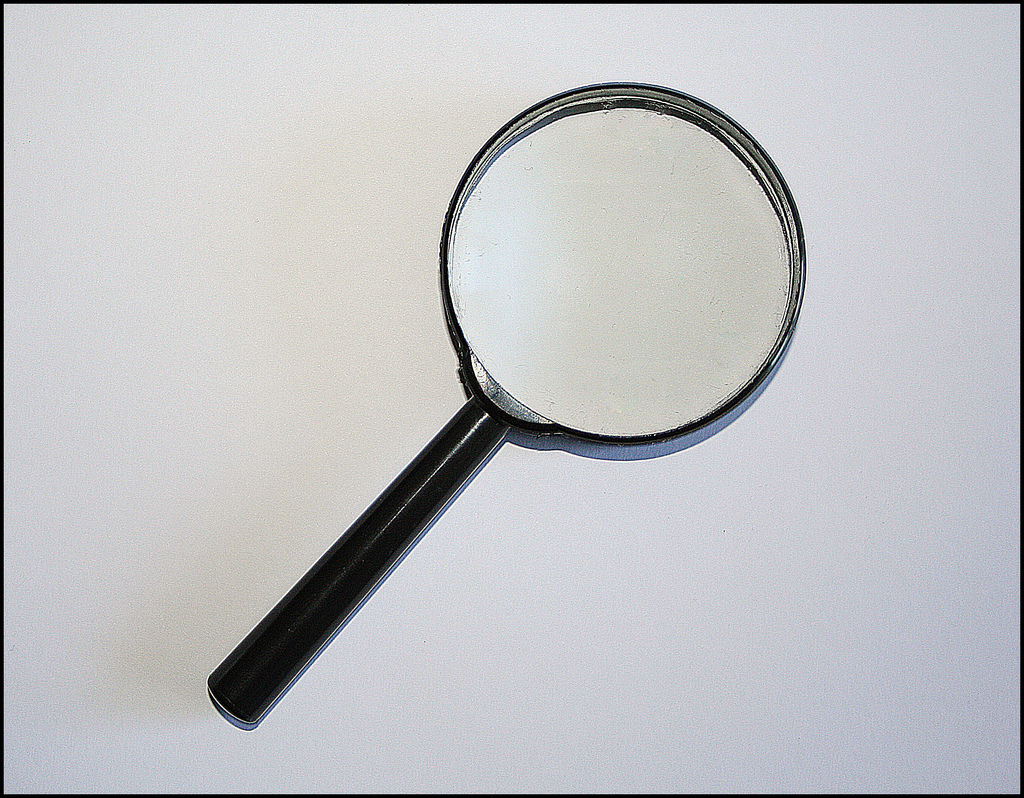
Photo credit: Jeffery Beall cc
DOM Access: By Id
You can find nodes by id using the method:
document.getElementById(id);
To find:
<img id="kittenPic" src="http://placekitten.com/g/200/300" alt="cat"/>
We would use:
var imgKitten=document.getElementById('kittenPic');
DOM Access: By Tag Name
You can certain types of HTML elements using this method:
document.getElementsByTagName(tagName);
To find:
<li>Daisy</li>
<li>Tulip</li>
We would use:
var listItems=document.getElementsByTagName('li');
for (var i=0; i < listItems.length; i++) {
var listItem=listItems[i];
}
DOM Access: HTML 5
In newer browsers, you can use other methods too.
Available in IE9+, FF3.6+, Chrome 17+, Safari 5+:
document.getElementsByClassName(className);
Available in IE8+, FF3.6+, Chrome 17+, Safari 5+:
document.querySelector(cssQuery);
document.querySelectorAll(cssQuery);
getElement vs. getElements
Any method that starts with "getElement" will return a single node.
document.getElementById('uniqueID'); //returns a single node
Any method that starts with "getElements" will return a array of nodes. To modify a single node, you will need to use bracket notation to select the correct one.
document.getElementsByTagName('p'); //returns multiple nodes
var specficParagraph=document.getElementsByTagName('p')[2];
Changing Nodes

Photo credit: Darryl Kenyon cc
DOM Nodes: Attributes
You can access and change attributes of DOM nodes using dot notation.
To change this element:
<img id="kittenPic" src="http://placekitten.com/g/200/300" alt="cat"/>
We could change the src attribute this way:
var imgKitten=document.getElementById('kittenPic');
var oldSrc=imgKitten.src;
imgKitten.src='http://placekitten.com/g/600/500';
DOM Nodes: Getting and Setting Attributes
You can also use getAttribute/setAttribute
<img id="kittenPic" src="http://placekitten.com/g/200/300" alt="cat"/>
We could change the src attribute this way:
var imgKitten=document.getElementById('kittenPic');
var oldSrc=imgKitten.getAttribute('src');
imgKitten.setAttribute('src', 'http://placekitten.com/g/600/500');
DOM Nodes: Styles
You can change page css usingstyle
To make this CSS:
body {
color: red;
}
Use this JavaScript:
var pageNode=document.getElementsByTagName('body')[0];
pageNode.style.color='red';
DOM Nodes: More Styles
Change any CSS property with a "-" to camelCase, and be sure to include a unit on any number
To make this CSS:
body {
background-color: pink;
padding-top: 10px;
}
Use this JavaScript:
var pageNode=document.getElementsByTagName('body')[0]
pageNode.style.backgroundColor='pink';
pageNode.style.paddingTop='10px';
Let's Develop It
Create a simple HTML page or use this sample code.
Isolate a node (an element on the page) and change an attribute or add a new style.
DOM innerHTML
Each DOM node has an innerHTML property with the HTML of all its children. You can use the property to view or change the HTML of a node.
For example, you can overwrite the entire body:
var pageNode=document.getElementsByTagName('body')[0];
pageNode.innerHTML='<h1>Oh Noes!</h1>
<p>I just changed the whole page!</p>'
Or just add some new content to the end
pageNode.innerHTML +='...just adding this bit at the end of the page.';
DOM innerHTML continued
You can also target a particular element
To fill this HTML element:
<p id="warning"></p>
We can select the node and modify it
var warningParagraph=document.getElementById('warning');
warningParagraph.innerHTML='Danger Will Robinson!';
Creating New Nodes
The document object also provides ways to create nodes from scratch:
document.createElement(tagName);
document.createTextNode(text);
document.appendChild();
Creating New Nodes: Sample Code
var pageNode=document.getElementsByTagName('body')[0];
var newImg=document.createElement('img');
newImg.src='http://placekitten.com/g/500/200';
newImg.style.border='1px solid black';
pageNode.appendChild(newImg);
var newParagraph=document.createElement('p');
var paragraphText=document.createTextNode('Squee!');
newParagraph.appendChild(paragraphText);
pageNode.appendChild(newParagraph);
Let's Develop It
Create a new paragraph element and add it to a div on your page.
Events

Events
An 'event' is a type of object that is created when the user interacts with a web page.
For example, JS creates an event when a user clicks an element.
element.onclick=function () {
//code to execute when the click happens
};
Types of Events
There are variety of events. Some of the most common:
- onclick: The event occurs when the user clicks on an element
- onmouseover: The event occurs when the pointer is moved onto an element
- onkeyup: The event occurs when the user releases a key
- onload: The event occurs when a document has been loaded
- onfocus: The event occurs when an element gets focus
Events and Code
How do you make an event trigger some code?
- Break your code into functions
- Associate a function with a JavaScript event
Calling Functions from HTML
You can call a function directly from your HTML code:
<button id="clickMe" onclick="sayHi()">Click Me!</button>
function sayHi() {
alert ('Hi!');
}
Listening Functions

Photo credit: Simon James cc
Listening Functions
Listening functions work like many of the other things we have done. First, find the object:
var myTarget=document.getElementById('clickMe');
Then add an event to that object:
myTarget.onclick=function(){
alert ('Hi!');
}
Let's Develop It
Go back to the sample files you downloaded earlier.
Make some JavaScript code fire after an onmouseover event. Try adding the event to the HTML and adding a listening function.
Preventing Defaults
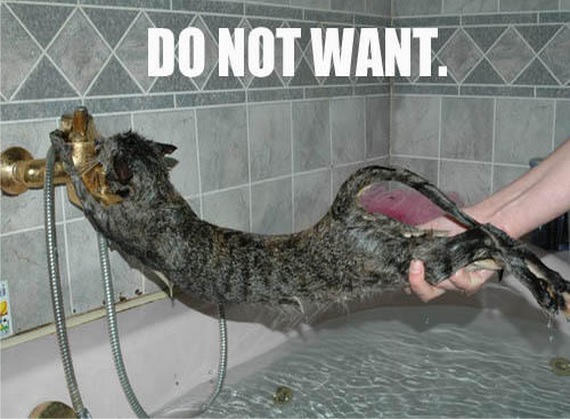
Preventing Defaults
Elements like buttons and links have a default behaviors. However, the event objects has a built-in method to handle that:
element.onclick=function (event) {
event.preventDefault();
};
This

Photo credit: Alan Berning cc
This
The keyword this references the element that the user has just interacted with
element.onmouseover=function (event) {
console.log(this);
};
element.onclick=function (event) {
this.style.backgroundColor='red';
this.innerHTML='I've been clicked!';
};
Let's Develop It
Write code that targets this link:
<a href="http://girldevelopit.com/" id="gdiLink">Girl Develop It</a>
When a user clicks the link, the page should display an error message instead of going to the Girl Develop It homepage.
User Input
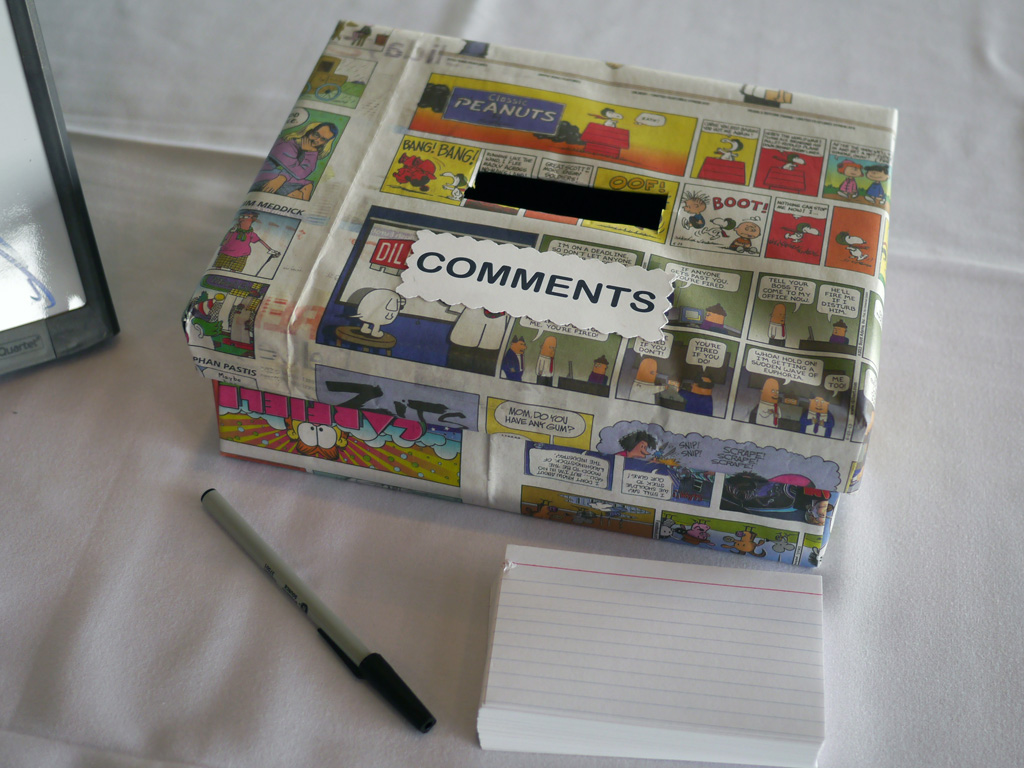
Photo credit: Rym DeCoster cc
Forms
You can collect information from users to use in functions. The most common method is an HTML form
<form id="temperatureForm">
<label for="temp">Temperature:</label> <input type="text" id="temp" size="3"/> degrees in
<input type="radio" name="tempFormat" value="F" checked />Fahrenheit
<input type="radio" name="tempFormat" value="C" />Celsius <br />
<label for="submitButton"></label> <input id="tempSubmitButton" type="submit" value="Submit" />
</form>
Retrieving Form Data
You retrieve the values of form elements using the value method.
var temperature=document.getElementById('temp').value;
console.log (temperature);
You can retrieve the value of a form at any time. Try onblur (when a form element loses focus).
Radio Buttons
Radio buttons usually do not have IDs, so you will need to use an array:
var radios=document.getElementsByName('tempFormat');
for (var i=0, length=radios.length; i < length; i++) {
if (radios[i].checked) {
var radioButtonValue=radios[i].value;
// only one radio can be checked, so stop now
break;
}
}
Submit buttons
If you are going to retrieve form values with the submit button, be sure to prevent the default action!
var submitButton=document.getElementById('tempSubmitButton');
submitButton.onclick=function () {
event.preventDefault();
var temperature=document.getElementById('temp').value;
console.log (temperature);
}
Let's Develop It
Collect a value from the input box on the page. Use it inside a function of some kind. For example, collect a number and multiply it by five or collect a name and display a greeting.
You did it!

Resources
- JavaScript Guide, from the Mozilla Developers Network.
- Code Academy, with interactive JavaScript lessons to help you review.
- Khan Academy has a lot more information abut drawing and animations.